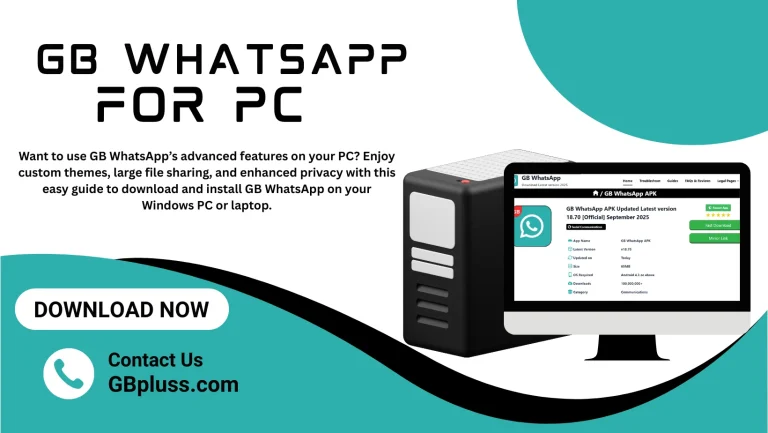GB WhatsApp Troubleshooting Guides | Issues & Fixes
GB WhatsApp, a widely used modified version of WhatsApp, provides advanced features such as custom themes, enhanced privacy options, and extended media sharing capabilities. Despite its popularity, users frequently encounter issues like app crashes, message delays, installation failures, time errors, and performance slowdowns.

This detailed guide provide solutions to these common problems, offering step-by-step fixes to ensure users find clear, actionable answers to their questions
GB WhatsApp Not Working
Possible Causes
- An outdated version of GB WhatsApp lacks compatibility with current servers or features.
- A poor internet connection disrupts communication with WhatsApp servers.
- Device compatibility issues arise from outdated Android versions or unsupported hardware.
Solutions
- Update the App: An older version causes functionality issues. Visit gbpluss.com to download the latest GB WhatsApp APK. Install the update by enabling ‘Unknown Sources’ in Settings > Security, then open the app to verify its functionality. Regular updates ensure compatibility with WhatsApp servers and fix known bugs.
- Check Internet Connection: A weak or unstable internet connection prevents GB WhatsApp from working properly. Switch between Wi-Fi and mobile data to test which provides a stronger signal. For Wi-Fi, restart the router by unplugging it for 30 seconds and plugging it back in. For mobile data, move to an area with better network coverage. Test the connection by loading a webpage or sending a test message.
- Reboot the Device: Temporary glitches cause app failures. Power off the phone, wait 30 seconds, and turn it back on. This action refreshes system processes. Open GB WhatsApp to check if the issue resolves. If the problem persists, proceed to other solutions.
GB WhatsApp Unexpected Error
Possible Causes
- Corrupted app files result from incomplete downloads or installation errors.
- Conflicting apps or settings, such as VPNs or battery optimizers, interfere with GB WhatsApp.
- Insufficient storage space prevents the app from functioning correctly.
Solutions
- Clear Cache: Corrupted cache files trigger errors. Navigate to Settings > Apps > GB WhatsApp > Storage and select Clear Cache. This action removes temporary files without deleting chats or data. Reopen GB WhatsApp to test functionality. If the error persists, consider clearing data after backing up chats.
- Reinstall the App: A faulty installation causes persistent errors. Back up chats via GB WhatsApp Settings > Chats > Chat Backup to Google Drive or another cloud service. Uninstall GB WhatsApp through Settings > Apps > GB WhatsApp > Uninstall. Download the latest APK from gbpluss.com, install it, and restore the backup during setup. Verify the app works correctly.
- Check Storage Space: Low Storage disrupts app performance. Go to Settings > Storage to check available space. Delete unnecessary files, apps, or media to free up at least 1 GB. Reopen GB WhatsApp to confirm that the error has resolved. Regular Storage maintenance prevents future issues.
Message Delays and Sync Issues
Possible Causes
- Poor internet connection hinders message delivery and synchronization.
- Server issues on GB WhatsApp’s end disrupt communication.
- Device problems, particularly on older phones, cause syncing delays.
Solutions
- Ensure Reliable Internet: A stable connection is critical for message delivery. Test Wi-Fi and mobile data to determine which offers better performance. For Wi-Fi, restart the router or connect to a different network. For mobile data, ensure a strong signal strength by moving to an open area. Verify connectivity by loading a website or streaming a video.
- Clear Cache: Accumulated cache files cause sync issues. Go to Settings > Apps > GB WhatsApp > Storage and select Clear Cache. This action resolves minor glitches without affecting chats. Reopen the app and send a test message to check syncing.
- Log Out and Log In: A session refresh resolves sync problems. Open GB WhatsApp Settings, select Log Out, and confirm. Log back in using the registered phone number and verify the account with the received code. Test message delivery to ensure synchronization works.
App Crashes and Freezing
Possible Causes
- The outdated app version contains bugs that trigger crashes.
- Low device storage overwhelms the system, causing freezes.
- Software glitches from conflicting apps or settings destabilize GB WhatsApp.
Solutions
- Update GB WhatsApp: An outdated version leads to crashes. Visit gbpluss.com to download the latest APK. Install it after enabling Unknown Sources in Settings > Security. Open the app to confirm stability. Update the address, known bugs, and improve performance.
- Free Up Storage: Insufficient Storage causes app instability. Check available space via Settings > Storage. Delete unnecessary apps, photos, videos, or files to ensure at least 1 GB of free space. Reopen GB WhatsApp to verify if crashes or freezes stop.
- Reinstall the App: Persistent crashes require a fresh installation. Back up chats via GB WhatsApp Settings > Chats > Chat Backup. Uninstall the app through Settings > Apps > GB WhatsApp > Uninstall. Download the latest APK from gbpluss.com, install it, and restore the backup. Test the app for stability during chats or calls.
Battery Drain
Possible Causes
- Resource-intensive features, such as background customization, auto-reply, and media sharing, consume excessive power.
- Older devices with limited battery capacity struggle with GB WhatsApp’s demands.
- Background processes keep the app active, which can drain the battery.
Solutions
- Disable Unnecessary Features: Features like auto-reply and custom themes increase battery usage. Open GB WhatsApp Settings and turn off auto-reply, background customization, and other non-essential options. This action reduces the app’s resource demands. Test battery performance over a few hours.
- Enable Battery Saver Mode: Device battery saver modes limit app activity. Go to Settings > Battery and activate Battery Saver. This mode restricts background processes while allowing essential functions. Monitor GB WhatsApp’s performance to ensure smooth operation.
- Limit Background Processes: Aggressive battery optimization restricts GB WhatsApp. Navigate to Settings > Battery > Battery Optimization, find GB WhatsApp, and select Don’t Optimize. This setting ensures the app runs smoothly without excessive battery drain.
Media Sharing Issues
Possible Causes
- Media files exceed GB WhatsApp’s size limits (16 MB for photos, 2 GB for videos).
- Missing permissions for Storage, camera, or microphone block media access.
- A corrupted cache disrupts media sending or receiving.
Solutions
- Check File Size: Large files cause sharing failures. Ensure photos are under 16 MB and videos are under 2 GB. Use a file compression tool or reduce video quality before sending. Test by sending a smaller file to confirm functionality.
- Grant Permissions: Missing permissions prevent access to media. Go to Settings > Apps > GB WhatsApp > Permissions and enable Storage, Camera, and Microphone. Restart the app and try sending media again.
- Clear Cache: A corrupted cache affects media sharing. Navigate to Settings > Apps > GB WhatsApp > Storage and select Clear Cache. Reopen the app and try sending or receiving media to verify resolution.
Notification Problems
Possible Causes
- Disabled notifications in GB WhatsApp or device settings block alerts.
- Do Not Disturb mode prevents notifications from appearing.
- Corrupted cache delays or stops notification delivery.
Solutions
- Enable Notifications: Disabled settings block alerts. Open GB WhatsApp Settings and ensure notifications are active for chats and groups. Go to Settings > Apps > GB WhatsApp > Notifications and enable all options, including sound and vibration. Test by sending a message from another device.
- Disable Do Not Disturb Mode: Active Do Not Disturb settings block notifications. Navigate to Settings > Sound & Vibration > Do Not Disturb and turn it off. Confirm notifications appear by sending a test message.
- Reset Notification Preferences: Incorrect settings cause delays. Go to Settings > Apps > GB WhatsApp > Notifications and reset preferences to default. Clear the cache by going to Settings > Storage to resolve any issues. Test notifications again.
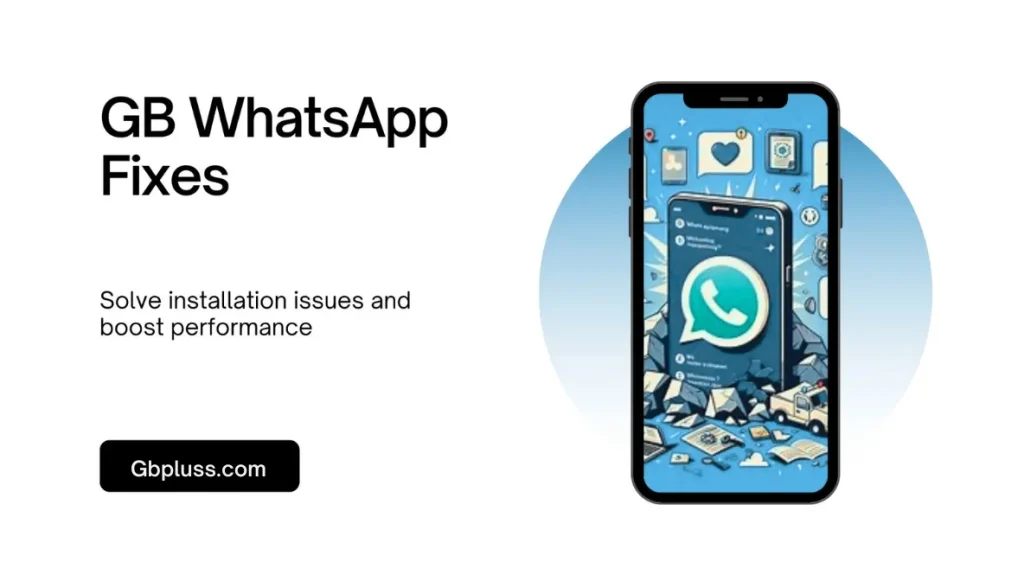
Installation Problems
Possible Causes
- Corrupted APK files from unreliable sources cause installation failures.
- Device incompatibility with older Android versions or hardware prevents installation.
- Insufficient Storage space blocks the installation process.
- Disabled Unknown Sources setting restricts APK installation.
- Verification issues during setup delay activation.
Solutions
- Enable Unknown Sources: Android restricts third-party app installations. Go to Settings > Security and enable Unknown Sources. Attempt to install the GB WhatsApp APK again.
- Download from Trusted Sources: Corrupted APKs cause errors. Download the latest GB WhatsApp APK from gbpluss.com. Ensure the download completes fully before installing.
- Check Storage Space: Low Storage prevents installation. Go to Settings > Storage and delete unnecessary files, apps, or media to free up at least 1 GB of space. Retry the installation.
- Verify Device Compatibility: GB WhatsApp is compatible with Android 5.0 or higher. Check the Android version in Settings > About Phone. If the device is incompatible, consider upgrading to a supported device.
- Fix Verification Issues: Incorrect phone numbers or network issues cause verification failures. Enter the correct number during setup. If the verification code does not arrive, tap Resend Code after one minute. Try a different number if the issue persists.
Time Error
Possible Causes
- An incorrect phone date or time disrupts server communication.
- Wrong time zone confuses GB WhatsApp’s server sync.
- App glitches or outdated versions trigger false time errors.
- Network issues or VPNs interfere with time synchronization.
Solutions
- Fix Date and Time: Incorrect settings cause errors. Go to Settings > System > Date & Time and enable Automatic Date & Time and Automatic Time Zone to sync with the network. If set manually, verify the date, time, and time zone match the location. Restart GB WhatsApp to test.
- Clear Cache: A corrupted cache can trigger false errors. Navigate to Settings > Apps > GB WhatsApp > Storage and select Clear Cache. If the error persists, back up chats and select Clear Data. Reopen the app to check.
- Update GB WhatsApp: Outdated versions cause sync issues. Download the latest APK from gbpluss.com and install it. Open the app to confirm the error resolves.
- Reinstall the App: Persistent issues require a fresh install. Back up chats via Settings > Chats > Chat Backup. Uninstall GB WhatsApp, download the latest APK from gbpluss.com, and install it. Restore the backup and test.
- Update Phone System: An outdated system causes app conflicts. Go to Settings > System > Software Update and install available updates. Restart the phone and open GB WhatsApp.
- Manually Set Time Zone: Incorrect time zones cause errors. Go to Settings > Date & Time, disable Automatic Time Zone, and select the correct region. Restart GB WhatsApp to verify.
- Disable VPN or Conflicting Apps: VPNs or time-altering apps cause conflicts. Disable any VPN via its app settings. Check for Android security patches in Settings > Security to see if any might interfere. Restart GB WhatsApp to test.
Performance Optimization
Optimize App Speed
- Disable Unused Features: Resource-intensive features can slow down the app. Open GB WhatsApp Settings and turn off auto-reply, theme customization, and other non-essential options. This action reduces device load and improves speed.
- Turn Off Auto-Download: Automatic media downloads clog storage and slow performance. Go to Settings > Data and Storage Usage and disable auto-download for photos, videos, and documents. Manually download files as needed.
- Clear Old Chats and Media: Accumulated data slows the app. Navigate to Settings > Storage and Data > Manage Storage and delete unnecessary chats or media files to free up space. Regular cleanup maintains performance.
Reduce Data Usage
- Limit Auto-Downloads: High data usage strains limited plans. Go to Settings > Data and Storage Usage and set auto-download to Wi-Fi only or disable it entirely. This action prevents large files from consuming data.
- Activate Data Saver Mode: Device settings control data usage. Navigate to Settings > Network & Internet > Data Saver and enable it. This mode restricts background data for GB WhatsApp, reducing consumption.
Enhance Battery Life
- Adjust Screen Brightness: High brightness drains the battery. Go to Settings > Display and lower the brightness or enable adaptive brightness. This adjustment reduces power usage during GB WhatsApp operation.
- Limit Background Processes: Background activity consumes battery. Navigate to Settings > Battery > Battery Optimization, find GB WhatsApp, and select Don’t Optimize. This setting ensures smooth operation with minimal power draw.
Security and Privacy Enhancements
Solutions
- Enable Two-Step Authentication: Unauthorized access poses a risk to your data. Open GB WhatsApp Settings and activate two-step verification with a PIN. This feature adds a security layer to prevent account breaches.
- Use a VPN: Unsecured networks expose data. Install a trusted VPN app and enable it when using GB WhatsApp on public Wi-Fi. This action encrypts the connection, protecting chats and media.
- Regular Backups: Data loss occurs during crashes or uninstalls. Back up chats via Settings > Chats > Chat Backup to Google Drive or another cloud service. Schedule weekly backups to ensure data safety.
- Optimize Customizations: Heavy themes and widgets slow performance and increase risks. Open GB WhatsApp Settings, select lightweight themes, and disable unnecessary widgets. This action enhances speed and security.
How to Get GB WhatsApp Support
Challenges
- GB WhatsApp lacks an official website or help center as a third-party app.
- Play Store and App Store do not support GB WhatsApp, limiting official updates or fixes.
- Users rely on community-driven support from forums, blogs, and social media.
Solutions
- Visit Reputable Websites and forums, such as XDA Developers, Reddit, and gbpluss.com, for troubleshooting tips, APK downloads, and user guides. Search for specific issues like “GB WhatsApp not working 2025” or “GB WhatsApp crash fix” to find relevant solutions. Verify the credibility of sources to avoid malware.
- Watch YouTube Tutorials: YouTube provides visual guides for GB WhatsApp issues. Search for “GB WhatsApp fix 2025,” “GB WhatsApp installation guide,” or “GB WhatsApp update tutorial” to find step-by-step videos. Follow tutorials from reputable tech channels to ensure accuracy.
- Join User Communities: Telegram, Facebook, and Reddit host GB WhatsApp groups. Join communities like r/whatsappmods on Reddit or Telegram groups for real-time fixes and updates. Ask specific questions and avoid sharing personal data or clicking suspicious links.
- Use Online FAQs and Tech Articles: Check Quora, tech blogs, or Reddit for answers to specific issues like crashing, message failures, or update problems. These platforms compile user experiences and solutions.
Frequently Asked Questions
Crashes can occur due to outdated versions, insufficient storage, or a corrupted cache. Update the app via gbpluss.com, free up at least 1 GB of storage, and clear the cache via Settings > Apps > GB WhatsApp > Storage.
Clear the cache by navigating to Settings > Apps > GB WhatsApp > Storage. Ensure sufficient storage and a stable internet connection. Reinstall the app from gbpluss.com if the issue persists.
Check auto-download settings in Settings > Data and Storage Usage. Ensure storage permissions are enabled via Settings > Apps > GB WhatsApp > Permissions. Clear the cache to resolve glitches.
Reduce video quality in GB WhatsApp Settings or switch to a stable Wi-Fi network. Update the app via gbpluss.com and ensure sufficient storage.
Enable Unknown Sources in Settings > Security. Download the APK from gbpluss.com. Ensure at least 1 GB of free storage by going to Settings > Storage.
Use trusted sources like XDA Developers by gbpluss.com. Avoid clicking suspicious links and protect personal information in online groups.
Conclusion
GB WhatsApp offers unique features unavailable in the official WhatsApp, but its third-party nature leads to issues like crashes, message delays, installation errors, and time errors. This guide provides comprehensive solutions to these problems, ensuring users enjoy a smooth experience in 2025. Update the app regularly via gbpluss.com, maintain sufficient storage, ensure a stable internet connection, and use trusted sources for downloads to avoid security risks. Back up chats frequently to prevent data loss.
For ongoing issues, leverage community-driven support from forums, YouTube, and social media groups. Follow these steps to unlock GB WhatsApp’s full potential and maintain seamless communication.